key TESLA MODEL X 2016 Owner's Manual
[x] Cancel search | Manufacturer: TESLA, Model Year: 2016, Model line: MODEL X, Model: TESLA MODEL X 2016Pages: 179, PDF Size: 4.3 MB
Page 1 of 179

Overview............................................................. 2
Interior Overview.........................................................................2
Exterior Overview....................................................................... 3
Opening and Closing..................................... 4 Doors............................................................................................... 4
Keyless Locking and Unlocking 4Using the Key 4Opening Doors from the Interior 6Opening and Closing Front Doors from Outside Model X 7Opening and Closing Falcon Wing Doors 7Interior Locking and Unlocking 8Child-protection Lock 9Drive-away Locking 9Walk-away Locking 9Unlocking When the Key Doesn
Page 4 of 179

Keyless Locking and UnlockingLocking and unlocking Model X is convenient.
Although you must be carrying a valid key,
there
Page 7 of 179

Opening and Closing Front Doors
from Outside Model X
Model X doors are electrically powered. When
you approach Model X carrying the key, all
doors unlock. To open a door, press the
handle. You can set the driver
Page 8 of 179

Note: If Model X is locked, pulling the switch(illustrated above) the first time unlocks the
associated door. Pulling it a second time
opens it.
To close a falcon wing door, press the button located on the inside of the door. You can also
use the key (see Using the Key on page 4,
push the switch on the door pillar (illustrated
above), or touch Control > Doors > Close on
the touchscreen:
Note: To prevent children from opening falcon
wing doors using the interior switch, turn on
child-protection locks using the touchscreen (Controls > Settings > Vehicle > Child
Protection Lock). See Child-protection Lock
on page 9.
Warning: Whenever a front door is
partially open (approximately 20
Page 9 of 179

Note: If a door or trunk is still open when you
lock Model X, it locks when you close it.
Child-protection Lock
Model X has child-protection locks on the falcon wing doors and liftgate to prevent them
from being opened using interior handles. Use the touchscreen to turn child protection lockson or
off. Touch Controls > Settings >
Vehicle > Child Protection Lock.
Note: It is recommended that you turn child- protection locks on whenever children are
seated in the rear seats.
Drive-away Locking
Model X automatically locks all doors
(including the trunks) whenever your driving
speed exceeds 8 km/h.
Walk-away Locking
Doors and trunks can automatically lock whenever you walk away carrying the key.
To turn this feature on or
off, touch Controls >
Settings > Vehicle > Walk-Away Door Lock.
Note: If all doors are closed and you use the
key to unlock Model X, walk-away locking is
temporarily suspended for one minute. If you
open a door within this minute, it does not re-
lock until after all the doors are closed and
you have walked away with the key.
Unlocking When the Key Doesn
Page 14 of 179
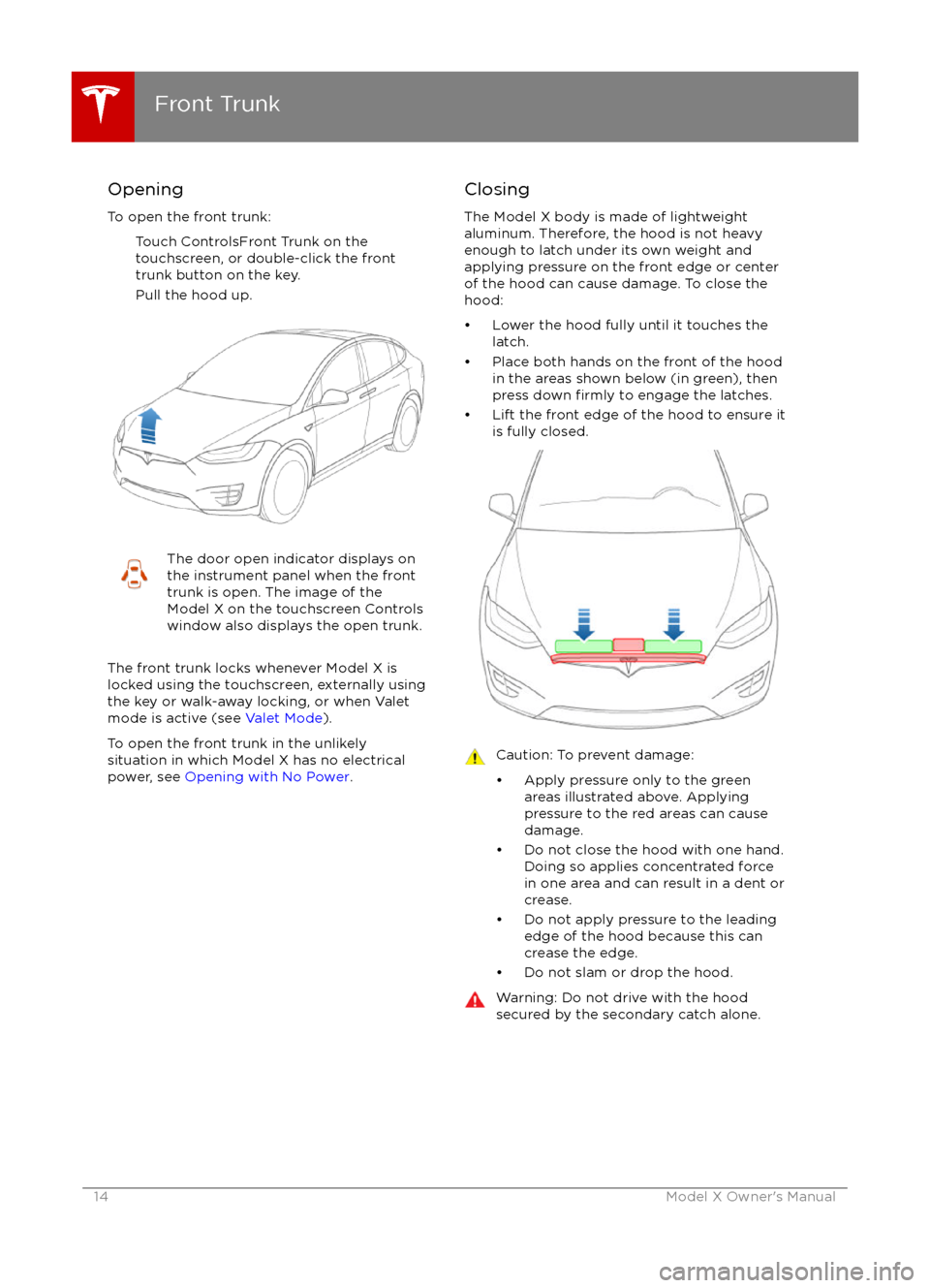
Opening
To open the front trunk: Touch ControlsFront Trunk on the
touchscreen, or double-click the front
trunk button on the key.
Pull the hood up.The door open indicator displays on
the instrument panel when the front
trunk is open. The image of the
Model X on the touchscreen Controls window also displays the open trunk.
The front trunk locks whenever Model X is
locked using the touchscreen, externally using
the key or walk-away locking, or when Valet
mode is active (see Valet Mode).
To open the front trunk in the unlikely
situation in which Model X has no electrical
power, see Opening with No Power .
Closing
The Model X body is made of lightweight
aluminum. Therefore, the hood is not heavy
enough to latch under its own weight and
applying pressure on the front edge or center of the hood can cause damage. To close the
hood:
Page 15 of 179

Interior Emergency ReleaseAn interior release button inside the front
trunk allows a person locked inside to get out.
This release button is active whenever
Model X is stationary.
Press the interior release button to open the
front trunk, then push up on the hood.
Note: The button glows for several hours after
a brief exposure to ambient light.
Opening with No Power
If Model X has no electrical power, or if you are
unable to open the front trunk using the touchscreen or key, follow these steps to openit:
1. Remove the tow hook cover located in the lower front of Model X. To do so, insert a
small
flat screwdriver into the slot located
along the top of the cover, then pry gently
to release the cover from the top snap.
2. Locate the two straps. One of these straps
is labeled
Page 16 of 179

Opening and Closing
To open the glove box, press the switch located on the side of the touchscreen. If you
leave the glove box open for
five minutes, its
light automatically turns off.
Note: The glove box locks whenever Model X is locked externally, using the key or walk-
away locking. It also locks when Model X is in Valet mode (see Valet Mode on page 36). It
does not lock when Model X is locked using
the touchscreen.
Warning: When driving, keep the glove
box closed to prevent injury to a
passenger if a collision or sudden stop
occurs.
Glove Box
16Model X Owner
Page 52 of 179

The turn signals stop operating when canceledby the steering wheel, or when you return the
lever to the central position.
The corresponding turn signal
indicator lights up on the instrument
panel when a turn signal is
operating. You also hear a clicking
sound.Warning: If Model X is equipped with both
Autopilot hardware and the optional
Autopilot Tech Package, engaging a turn
signal can cause Model X to accelerate
when using
Traffic-Aware Cruise Control
in specific situations (see Overtake
Acceleration on page 77).
Lane Change Flash
To indicate a lane change, quickly press the
lever up or down against the spring pressure,
then release. The corresponding turn signal
flashes three times.
Hazard Warning Flashers To turn on the hazard warning
flashers, press
the button located on the side of the
touchscreen closest to the steering wheel. All turn signals
flash. Press again to turn off.
Note: Hazard warning flashers operate even
without a Model X key nearby.
Lights
52Model X Owner
Page 114 of 179

USB Hub Connections
Your Model X has two USB connections
located on the front of the center console that
you can use to connect USB devices. To play
audio
files stored on a USB drive connected to
these ports, see My Music & Devices on page
113. You can also use these connections to
charge USB devices.
In addition, Model X has two charge-only USB
connections located at the rear of the center
console, and another charge-only connection located between the third row seats.
Note: You can charge four devices
simultaneously using the two ports at the
front of the center console and the two at the
rear of the console.
The Model X USB Hub also
offers a dedicated
Wi-Fi connection. This connection allows passengers in the rear seating positions tochange climate control settings using a unique
Tesla smartphone app.
12V Power Socket
Your Model X has a power socket located on
the front of the center console. An additional
12V power socket is located in the rear trunk.
Power is available whenever the instrument
panel and touchscreen are on.
The 12V power sockets are suitable for
accessories requiring up to 11A continuous
draw (15A peak) or a maximum of 150
continuous watts (180 watts peak).
Note: In situations where Model X is unable to detect the key (low battery, interference, etc),
place it immediately below the 12V power
socket in the center console where Model X
can best detect it.
Warning: The power socket and an
accessory